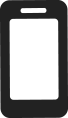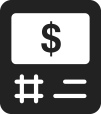We’re using first- and third-party cookies to customize content and advertising, to collect anonymous web traffic data to ensure functionality of the website and remember user choices where applicable.
How can we help you?
Bank with us
Monday to Friday, 8 a.m. ET – 8 p.m. ET
Monday to Friday,
8 a.m. ET – 8 p.m. ET
In order to answer your questions and reduce wait times, we invite you to go to our FAQ section.
Stay connected: Sign up to receive updates directly to your inbox.